Categories
(See All)
Rs. 0.00
(0 Items)
Your Cart is empty
Upload files and images
- Home
- "Upload files and images"
How to upload files or images?
For Customers and Sellers:
A customer needs to upload product images or files in different sections, like Add New Products in Classified Products. The procedure is almost the same for sellers and customers, but sellers need to upload more files (in many sections). Hence, we have a special section only for uploaded files (read "For Sellers" section for details).
1. A customer can upload files or images by clicking Browse/Choose File (where available).
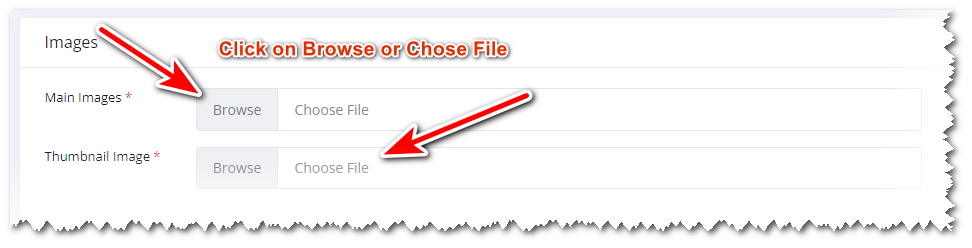


2. If you need to upload files, clicking the Browse/Choose File button, then click the Upload New button in the popup windows and drop your files on the popup windows, or browse to your files.
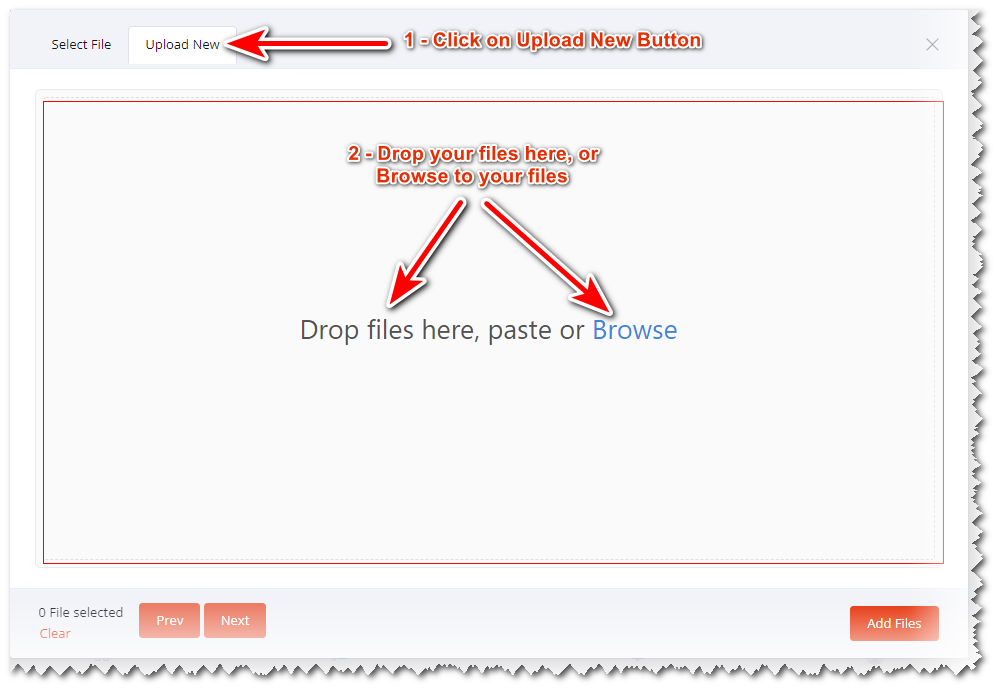
3. After uploading the files (or if your files are already uploaded), then click on the Select File button (if not selected), select your required file, then click the Add Files button.
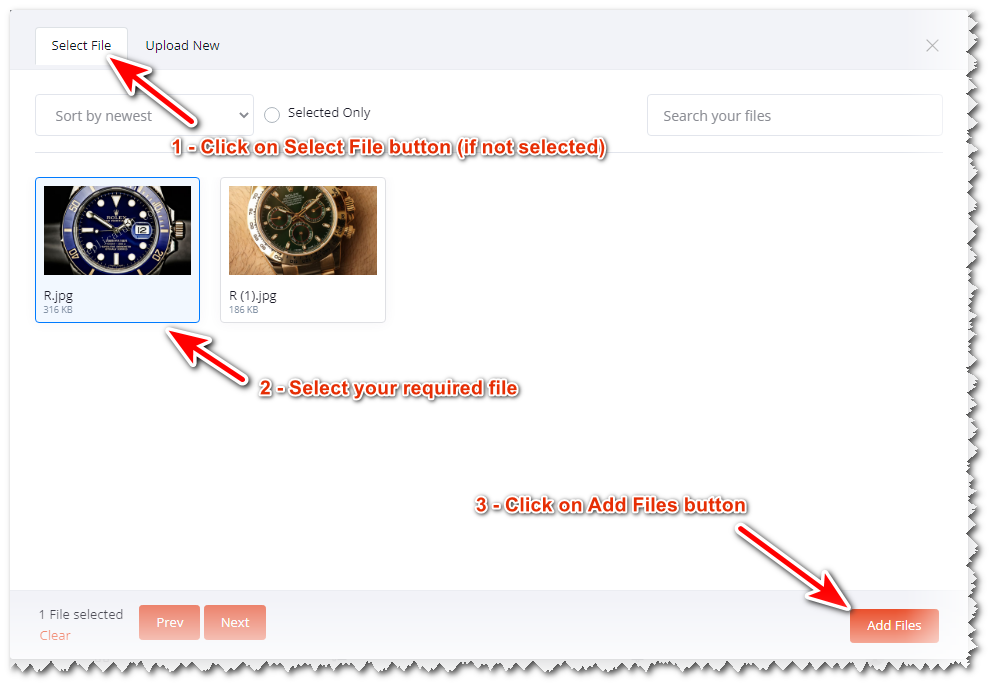
4. After clicking the Add Files button, your file shows below the Browse/Choose File field.
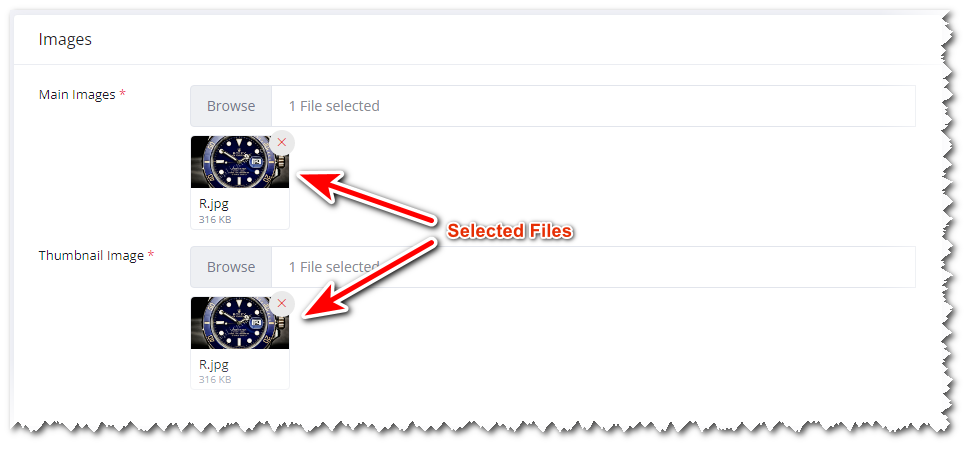
5. After adding or deleting any files or images, you must press the Save... or Update... button to implement the changes.
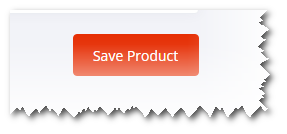
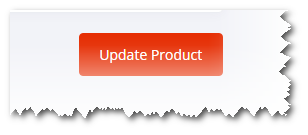
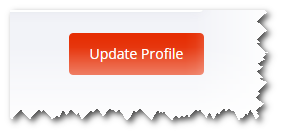
For Sellers only:
A seller needs to upload files/images more often than a customer. The procedure is almost the same for sellers and customers as above, but the seller needs to upload more files (in many sections), so they have a special section only for uploaded files.
1. For uploading and selecting the file from the Browse/Choose File field, follow the above procedure as the customer. Below are some images where a seller needs to upload files or images.
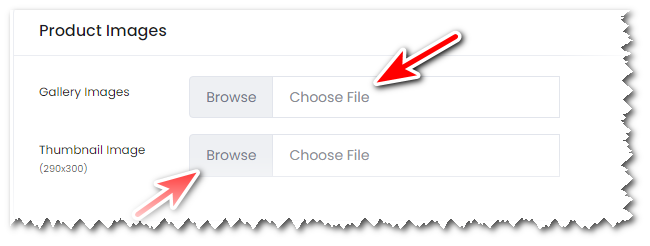
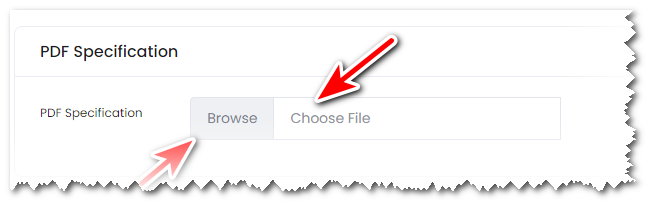
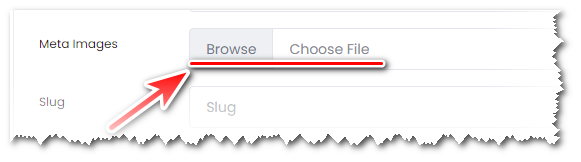
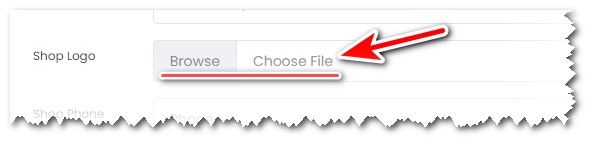
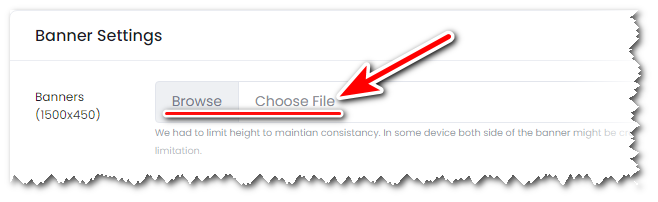
2. In your Dashboard, click on Uploaded Files from left menu navigation.
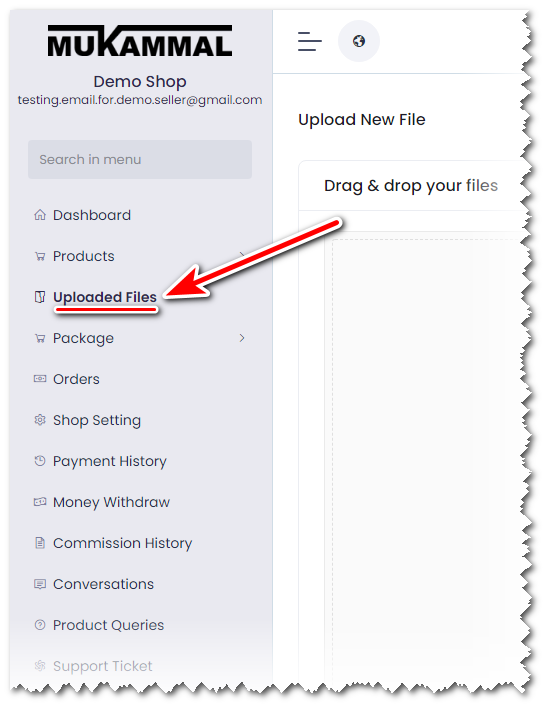
3. In the right panel, the seller can manage their uploaded files/images, for example download, delete, search or Upload New Files.
Contacts
-
Address
Federal. B. Area, Dastagir Society, Block 9, Karachi, 75950.
-
Phone
+923008172581
-
Email
My Account
Seller Zone
-
Become A Seller Apply Now
- Login to Seller Panel
-
Address
Federal. B. Area, Dastagir Society, Block 9, Karachi, 75950.
-
Phone
+923008172581
-
Email
-
Become A Seller Apply Now
- Login to Seller Panel
